Prerequisites
Before starting, ensure that:
What are Automations and Scenes?
Automations create rules that trigger specific actions based on certain conditions. For example:
Scenes allow you to set multiple devices to specific states with one command. For example:
Creating Automations
Accessing Automations
1. From the Home Assistant dashboard, navigate to Settings > Automations & Scenes
2. Click the + Create Automation button, and follow the steps on screen.
Building an Automation

-
Choose a Trigger (When)
-
Set Conditions (And if) (optional)
-
Define Actions (Then do)
-
Click Add Action and choose the desired action, such as turning off a light, sending a notification, or running a custom script.
Creating Scenes
Accessing Scenes
1. From the Home Assistant dashboard, navigate to Settings > Automations & Scenes.

2. Click the + Add Scene button to start a new scene.

Setting Up a Scene
1. Select Entities
Choose the devices or entities you want to control in your scene, such as lights, blinds, or thermostat.
2. Configure States
Set each entity to its desired state.
Example: Set living room lights to 50% brightness and turn the TV on.
Using Automations and Scenes
Running a Scene Manually

Scheduling Automations and Scenes
Use time-based triggers to run automations or scenes.
Example: Schedule a "Morning" scene to run every day at 6 AM, turning on lights and opening blinds.

If you found this post helpful you may also be interested in:

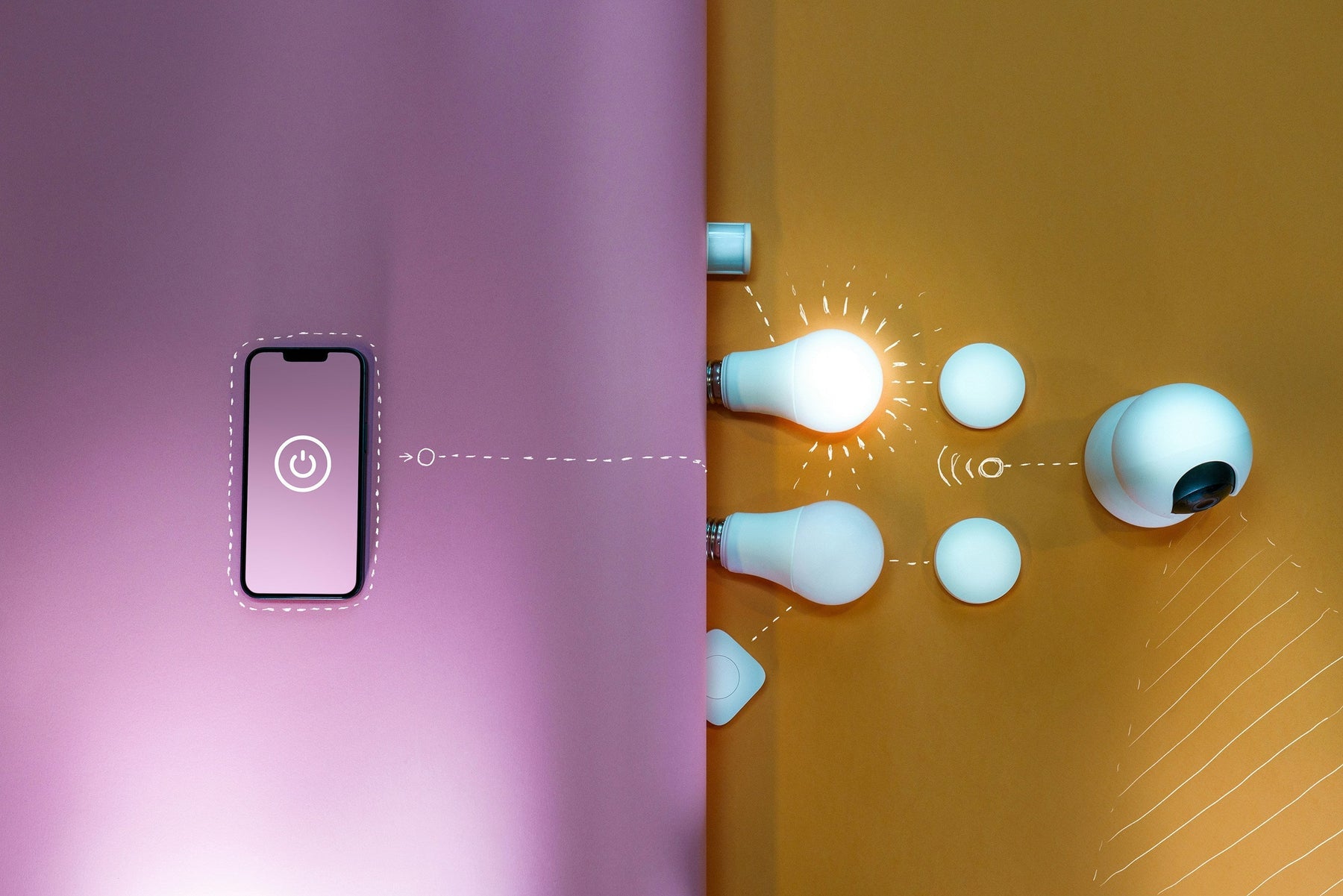









Leave a comment